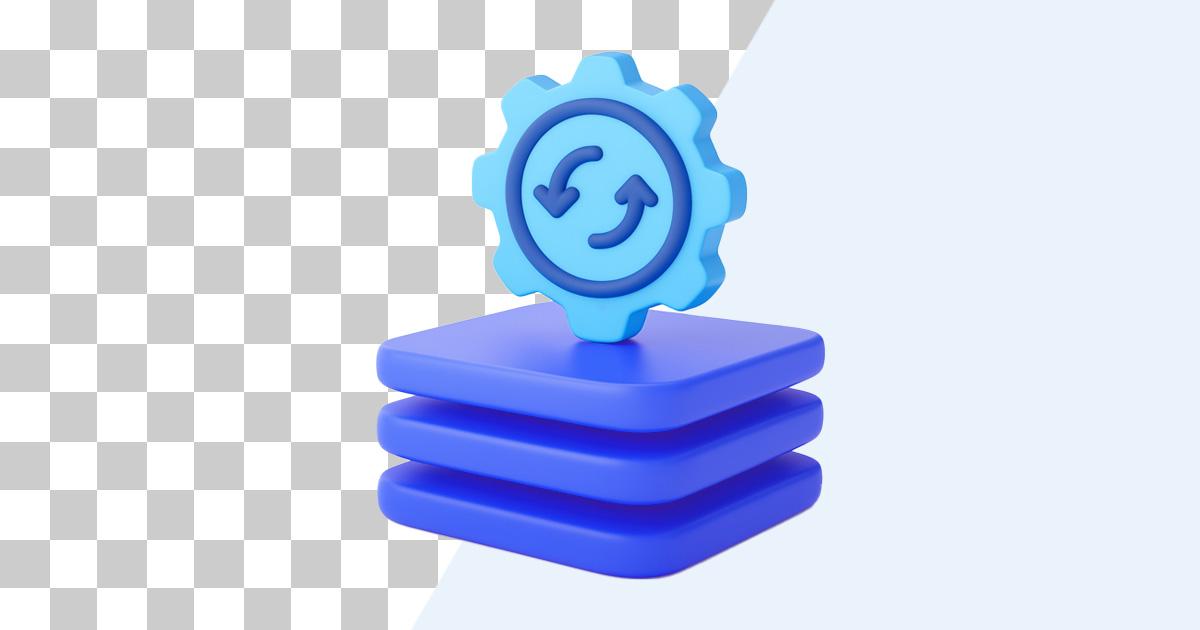Batch Processing Workflow: How to Remove Backgrounds from 100+ Images Efficiently
High-volume background removal is less about flashy tools and more about building a production line that anyone on your team can run. The right system turns “a thousand images by Friday” into a predictable checklist instead of a fire drill.
Why Batch Background Removal Matters
- Speed: A well-tuned pipeline can cut production time by 80–90%.
- Consistency: Every file goes through the same presets, reducing unexpected edge artifacts.
- Predictability: Once you know how long each queue takes, you can price and schedule projects with confidence.
Real Project Benchmark
An agency partner moved a seasonal catalogue from 40 manual hours to an eight-hour window: overnight automation, a focused QA session, and final delivery before lunch.
Lay the Groundwork
- Sort the intake. Group files by subject (portraits, reflective products, lifestyle scenes) so each batch uses the ideal settings.
- Choose a shared structure. A simple layout such as
project/01-raw,project/02-processing, andproject/03-deliverykeeps everyone aligned. - Audit your hardware. SSD storage, 16–32 GB of RAM, and a stable connection (if you rely on cloud processing) prevent mid-queue bottlenecks.
The Three-Stage Pipeline
1. Automate the First Pass
Feed each folder into your AI background removal tool using the preset that fits the subject. The goal is to clear at least 70% of the workload without manual help.
2. Review the Exceptions
Most platforms flag low-confidence results. Route those into a “needs review” folder and schedule a dedicated block to fix them—usually 15–20% of the project.
3. Polish the Must-Haves
Expect 5–10% of files to need hand attention: complex hair, motion blur, creative composites. Use a short checklist (edges, shadows, reflections) so reviews stay objective and fast.
Quality Control Without the Chaos
- Sample with intent. Spot-check 10% of routine work, 25% for flagship campaigns, and every file before a major launch.
- Document your presets. Track which template or model handled each batch so you can repeat success—or diagnose issues—later.
- Measure success. Keep an eye on images per hour, manual intervention rate, and client revision requests. Trends highlight bottlenecks.
Growing the Team and the System
When volume climbs, divide responsibilities instead of piling everything on one editor:
- Operators keep queues running and retry failed jobs.
- Reviewers handle quality assurance and sign-offs.
- Producers communicate with clients, balance schedules, and capture feedback.
Cloud processing or API automation helps during seasonal spikes. Budget for transfer times and storage, but the elastic capacity is worth it when big catalogues land.
Industry Playbooks
- E-commerce: Batch by product category, apply marketplace-compliant presets, export directly into Amazon, Shopify, or marketplace folders.
- Event photography: Cull aggressively, batch-process the keepers, and give highlight images a precision pass for albums and marketing materials.
- Marketing teams: Generate alternate backgrounds or crops automatically, then push assets into your DAM or layout tools for instant use.
Turning Chaos into a Checklist
The best batch workflows are boring—that’s the point. Once your folders, presets, and review loops are defined, taking on another thousand images is a matter of pressing “start” and checking results.
Need an AI engine that can keep up? PureCut’s batch mode, confidence scoring, and precision reruns were built for this exact scenario. Queue a few hundred images before you clock out and review clean, on-brand cut-outs with fresh eyes the next morning.